 2435
2435
Incomplete PO Change Order
PO change requests that are not submitted will show in manage orders as incomplete PO changes.
When this occurs the PO with the incomplete change cannot be closed and finalized.
Why does an Incomplete change order status occur? If the change order is not submitted it will show as pending submission status.
When editing a PO (change order mode) if you choose not to proceed or you get an error and are unsure what to do, you must delete the change.
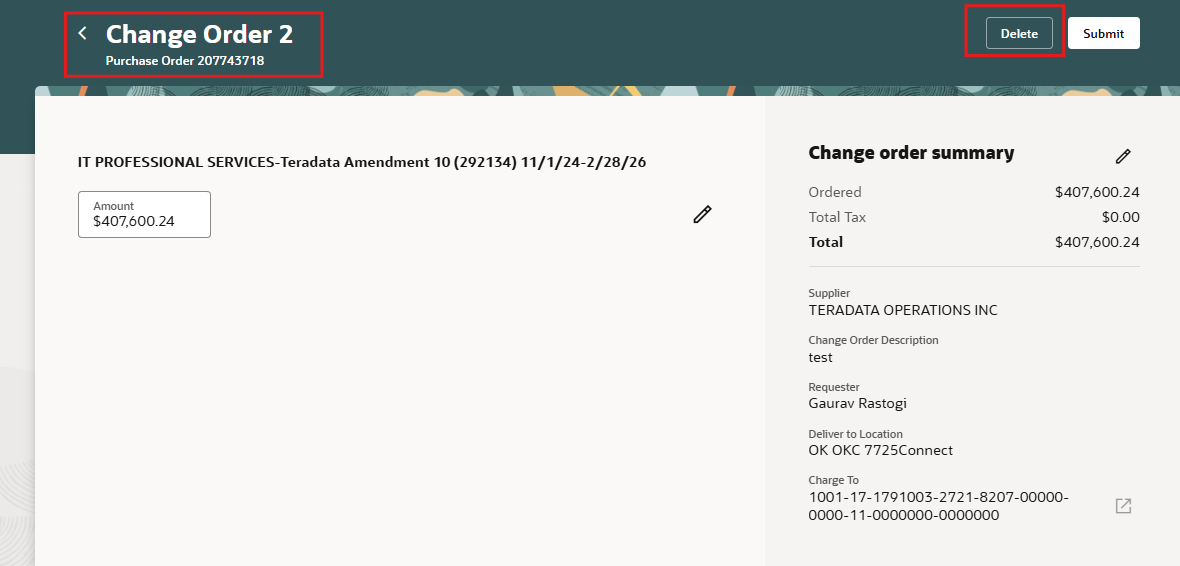
When you are in My Requisitions and you see the PO has a status "Change order pending submission" this means the change order was not submitted for approval.
You must re-edit the PO to submit the change or delete the change. See below.
-
Select Procurement.
-
Click Purchase Requisitions (New).
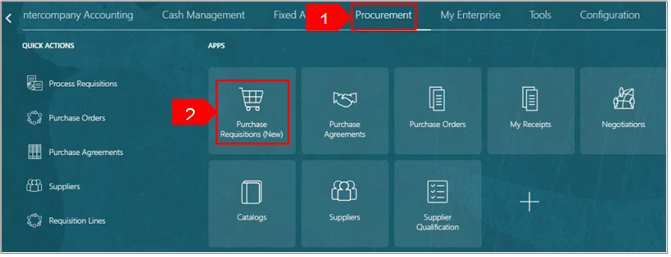
-
Select My Requisitions.

-
Search for the requisition in the Search bar.
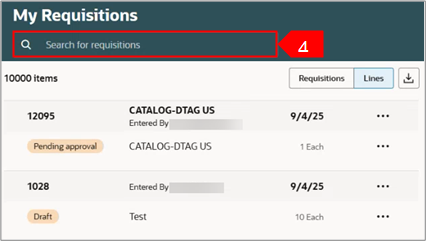
-
Select ellipsis (three dots).
-
Select Edit.
Note: You can see the Incomplete status as Change order pending submission.
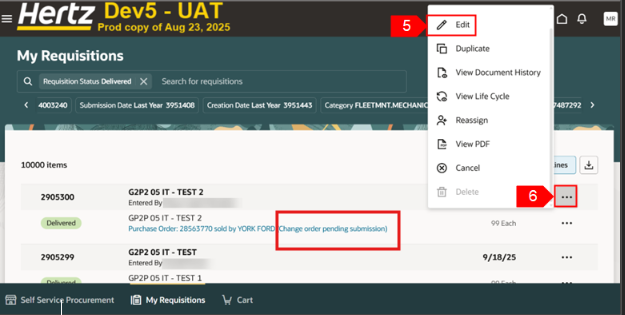
-
Select Delete.
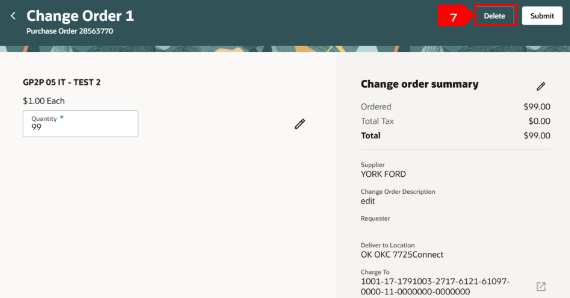
-
Select Delete.
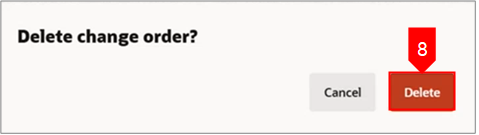
This completes the Incomplete PO Change Order process.
Attached is a copy of the guide to download.





