 727
727
Create Requisition from Punchout Store Catalogs
-
On the Oracle Cloud homepage, select Procurement.
-
Click Purchase Requisitions (New).
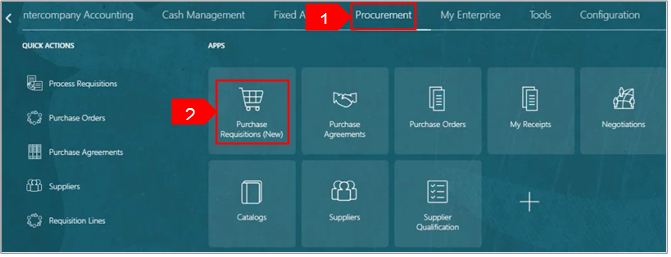
-
Select Preferences to edit requester preference.
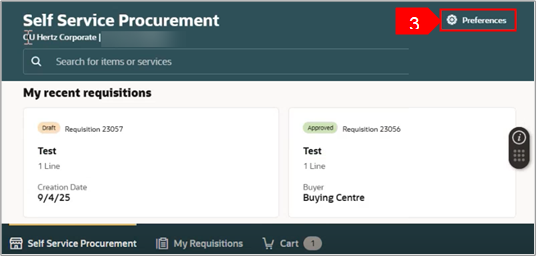
-
Select the relevant BU from the Requisitioning BU dropdown menu, if needed.
-
Select Update.
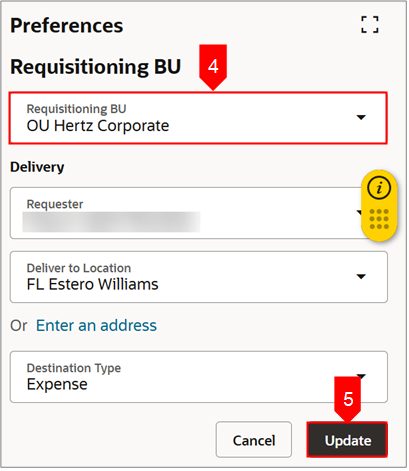
-
Select Punchout Store under Shop by Category, if available.
OR
-
Select Browse all under Shop by Category.
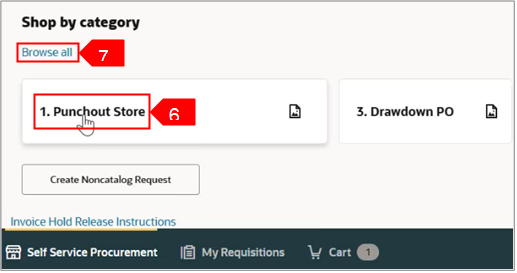
-
Select Punchout Store.
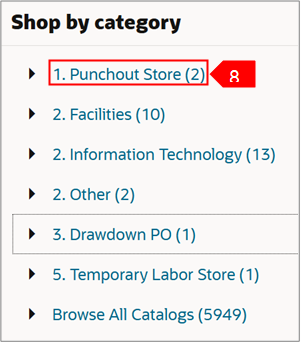
-
Click the relevant punchout store Description hyperlink.
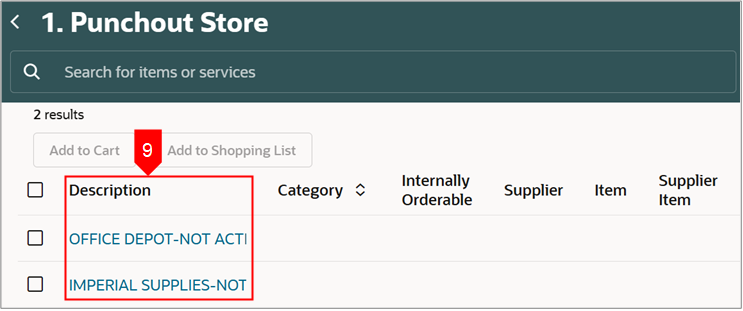
-
Enter the relevant details and select Search.

-
Select the relevant account for example Imperial Punchout Store.
-
Scroll down and select Login.
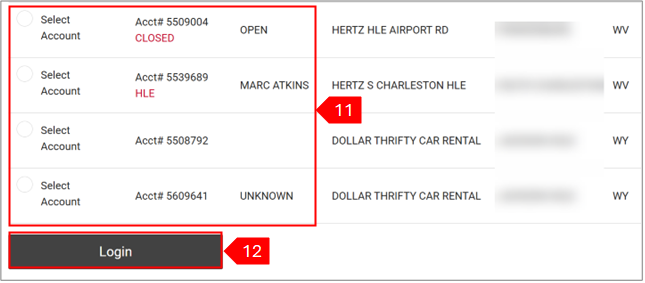
-
Imperial Punchout Store home page appears.
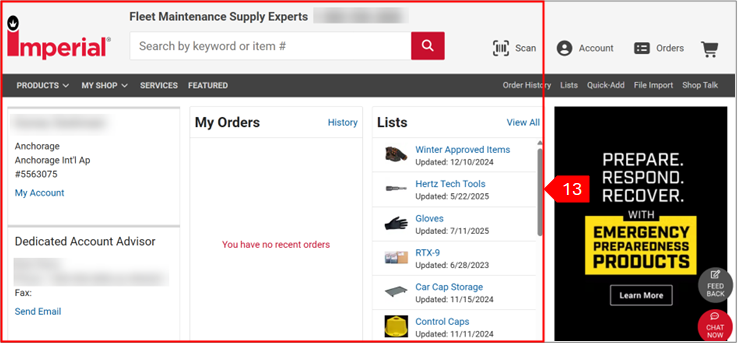
-
Select Add to Order for the item you want to include in your order.
-
Select View Order.
OR
-
Select Continue Shopping to add more items to your order. Here, we have selected View Order.
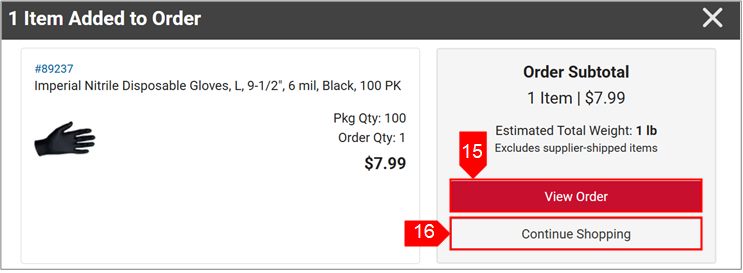
17. Select Submit Basket to Oracle Exchange.
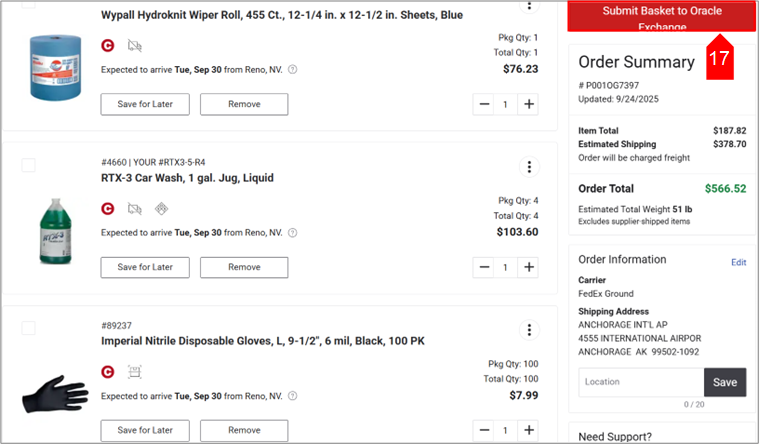
-
Tick the checkbox to select all lines. You can also select lines as per your business need and edit.
-
To edit multiple line, Select Edit Multiple.
OR
-
Select Edit icon (pencil) to update each line individually.
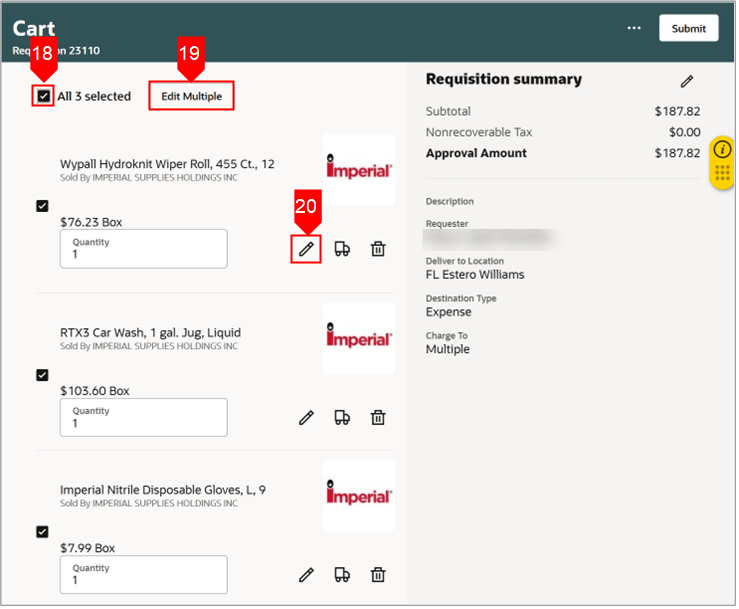
-
Review and update details for the following fields.
-
Requester name: When you are creating a REQ on behalf of others you need to update the requester name.
-
Requested delivery date: Do not use the system 2-day default date, enter a realistic date.
-
Confirm location address is correct for requester: If not search for your address or add a onetime address.
-
Update description summary box: This is what you will see in your manage requisition view.
-
Add justification notes: This information will help the approver and potential reduce delays.
-
Select Update.
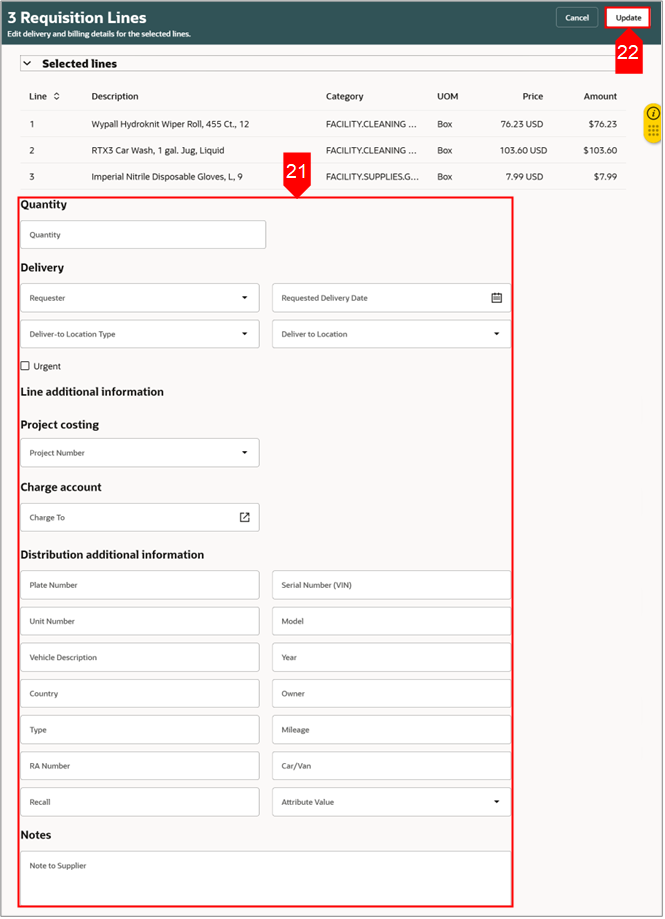
-
Review the requisition, on the right pane, the lines requester and location are shown, if there are multiple requesters the descriptions will show varies by line.
-
Select Submit, to send the requisition for approval. Once approved the purchase order will auto create and create the order with the supplier.
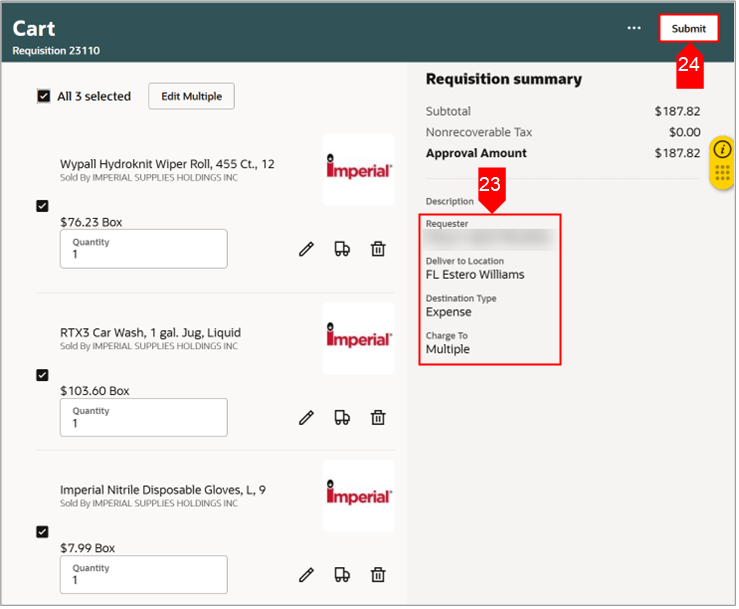
-
Review the requisition, on the right pane, the lines requester and location are shown, if there are multiple requesters the descriptions will show varies by line.
-
Select Submit, to send the requisition for approval. Once approved the purchase order will auto create and create the order with the supplier.
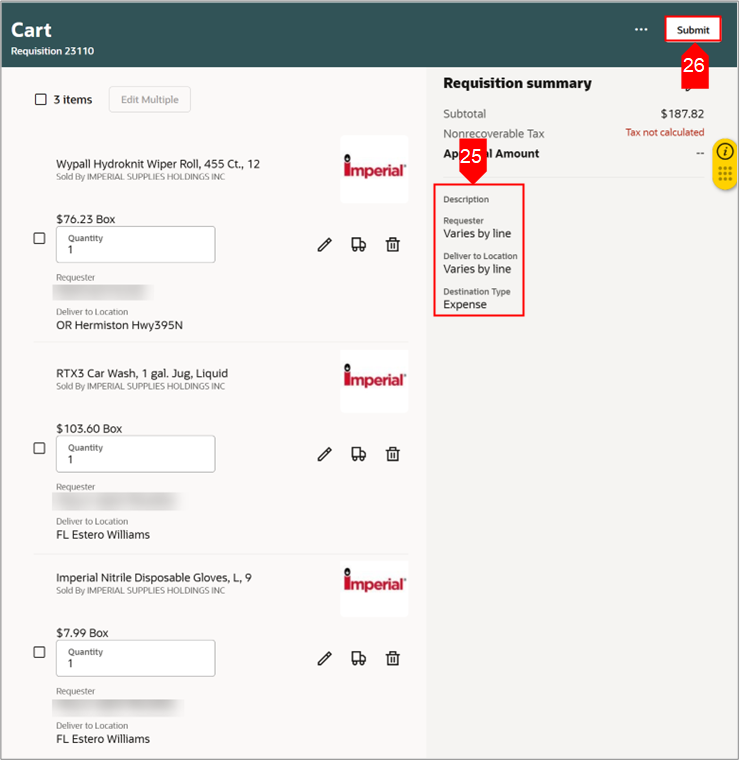
NOTE:
-
DO NOT CANCEL PUNCH OUT POs in Oracle. In many cases the punch order is processed immediately.
-
It is best to contact the supplier as the only option may be to let the order proceed and return the item.
-
Once a PO is canceled in Oracle it cannot be undone.
This completes the Create Requisition from Punchout Store Catalogs process.
| See attachment to download a copy of this process via Word document. |





