 437
437
Approval notice view: resubmit REQ or PO change for approval
Oracle worklist notices only remain for 30 days.
If an approver does not approve a requisition (REQ) or a purchase order (PO) change after 30 days, the notice is removed.
Case 1:
If the requisition change submittal request is not more than 30 days, then approver can follow the below steps. If more than 30 days have elapsed, then the user needs to resubmit, which is covered in point from slide no. 5.
-
Select the Notification icon (bell) located at the top right of the home page.
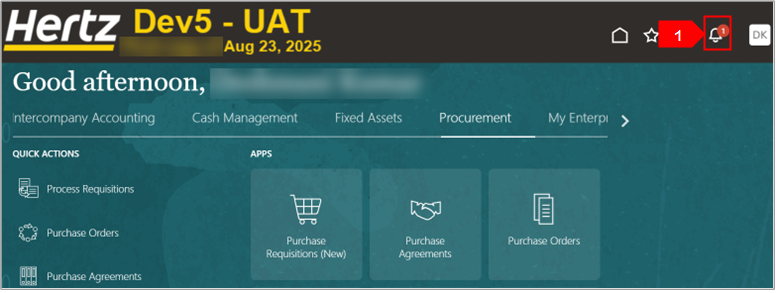
-
Select the Approve Requisition link.
OR
-
Select Show All to view all the notifications. Note: Here, we have selected Show All.
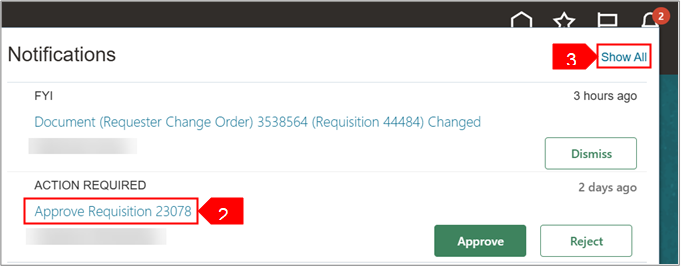
-
Select Worklist.
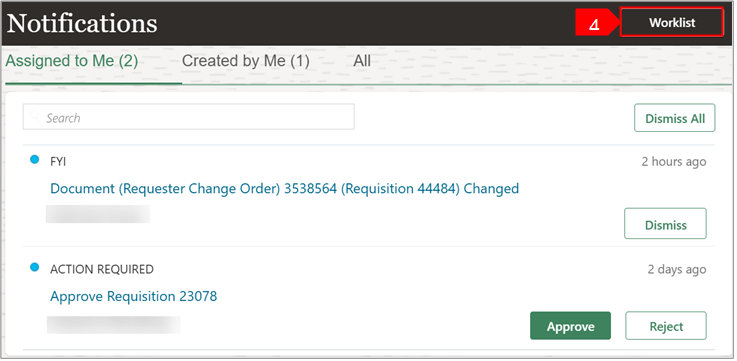
-
Search for the requisition in the Search bar.
-
Select the relevant requisition link.

-
Review the Requisition approval.
-
Click the Actions dropdown menu to perform actions, as needed.
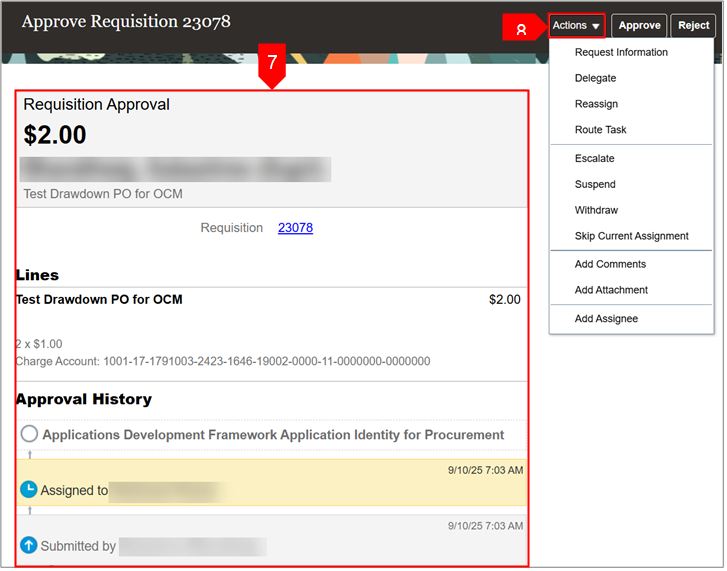
-
Select Approve OR Reject.
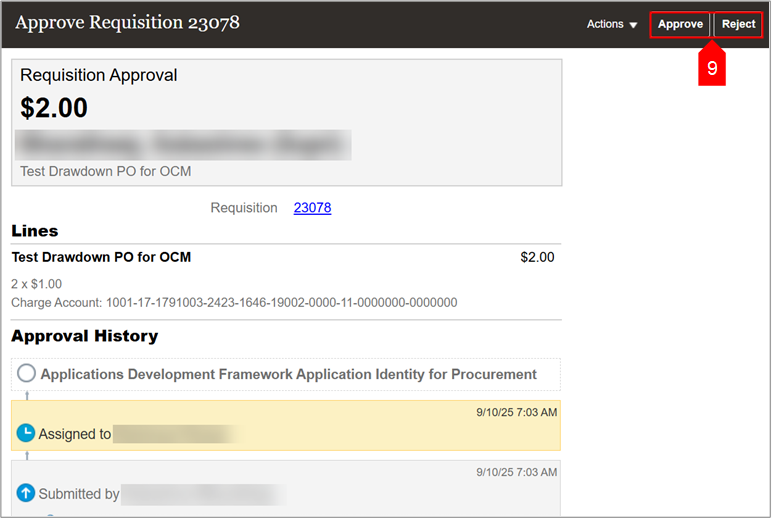
Case 2:
If the notice is no longer available, i.e., more than 30 days has elapsed, preparer will need to withdraw and resubmit the requisition. To withdraw a requisition in pending approval status, follow the steps below.
NOTE: AS of OCT 27 2025, a PO with a pending change cannot be withdrawn by the entered by person, email [email protected] to request the change be removed. This is expect be be available by Dec 1 2025
-
On the Oracle Cloud homepage, select Procurement.
-
Click Purchase Requisitions (New).
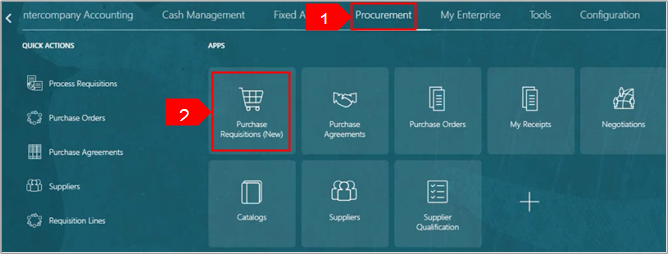
-
Select My Requisitions.
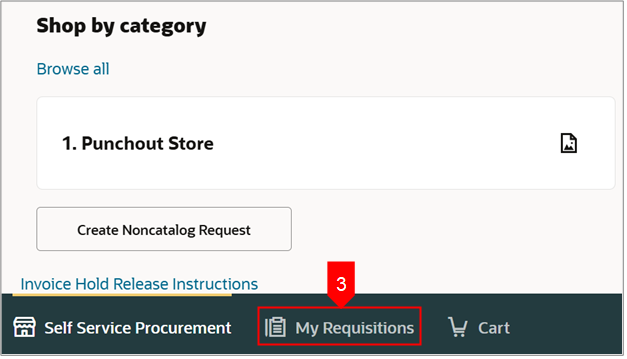
-
Search for the requisition in the Search bar.
OR
-
Use More Filters to view filter for specific requisition. Note: Requisition must be in Pending approval stage for more than 30 days.
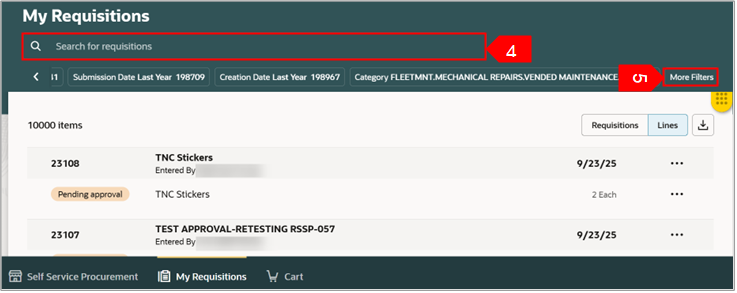
-
Select Ellipsis.
-
Select View Details.
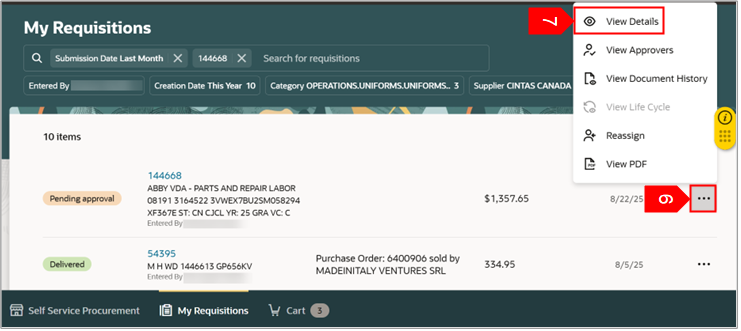
-
Select Edit.
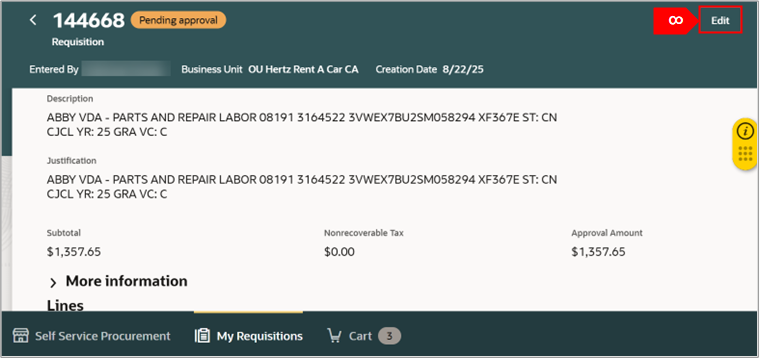
-
Select Edit.
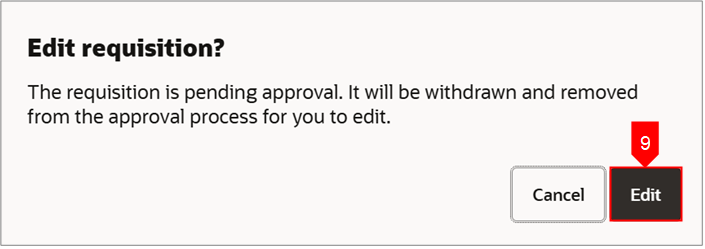
-
Select Edit.
Note: This message appears only when the BU is different from the BU you are working in.
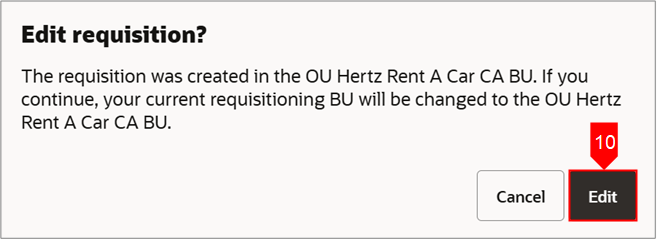
-
Review or edit the requisition, as needed.
-
Select Submit.
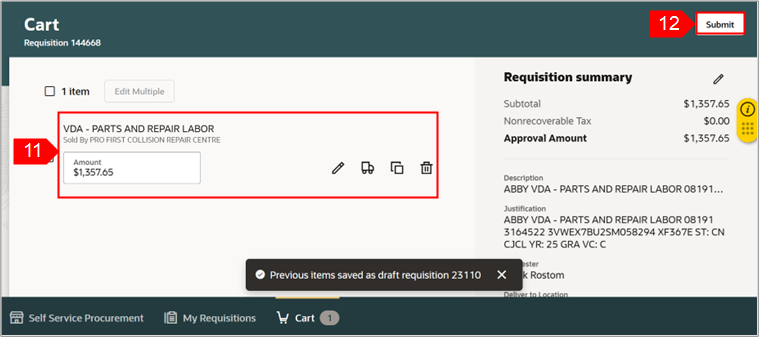
-
You can see the status change under My recent requisitions of Self Service Procurement page.
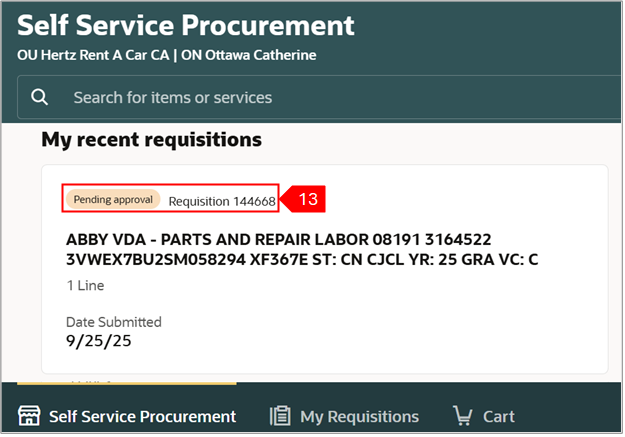
You can also view the approvers and document history. Follow the same steps as from steps 1 to 5 of Case 2 and then continue here.
-
Select Ellipsis.
-
Select View Approvers.
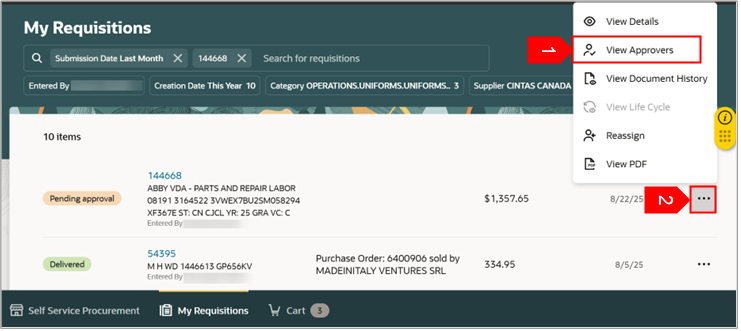
-
You can view the Approvers.
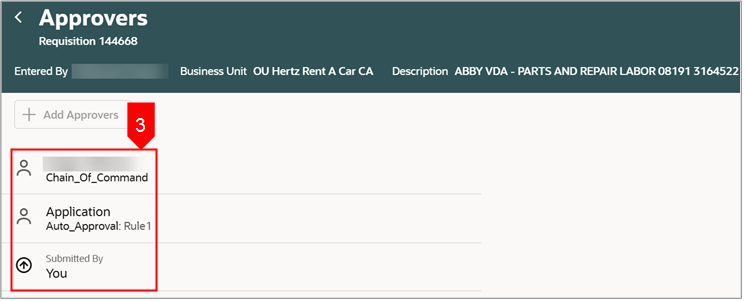
-
Select Ellipsis.
-
Select View Document History.
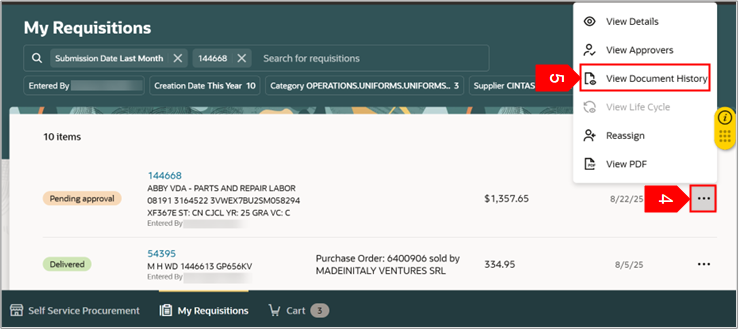
-
You can view the Document History.
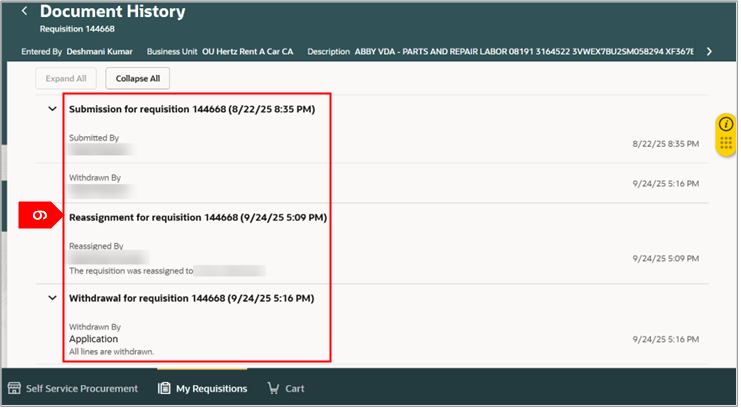
This completes the Approval notice view resubmit requisition or PO change for approval process.
See attached word doc to download and save.





