 2
2
Create a Local Catalog Based Requisition
-
On the Oracle Cloud homepage, Select Procurement.
-
Click Purchase Requisitions (New).
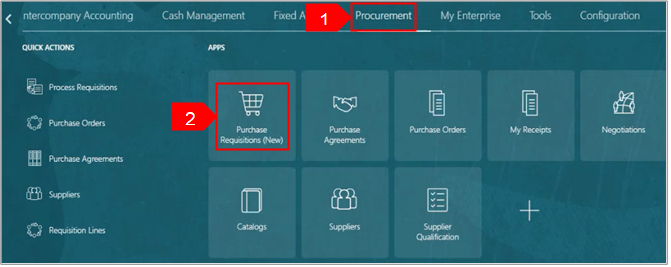
-
Select the Preferences tab.
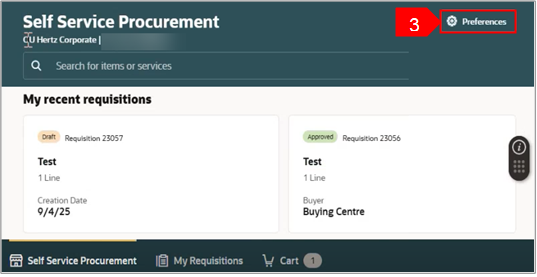
-
Select the required BU from the Requisitioning BU dropdown menu.
-
Select Update.
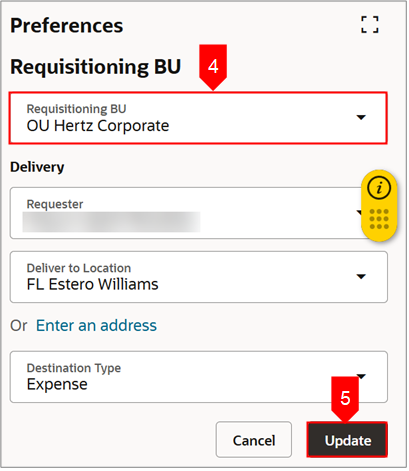
-
Select Browse all under Shop by category.
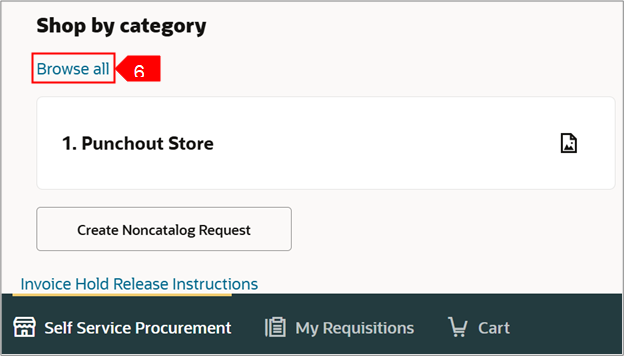
-
Select Browse All Catalogs.
OR
-
Search for the catalog in the Search bar. Note: Here, we have selected Browse All Catalogs.
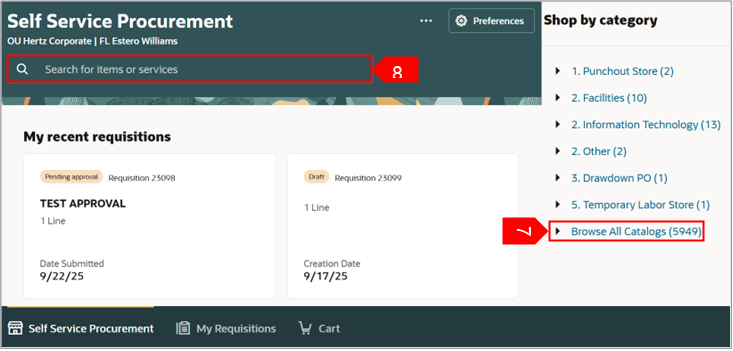
-
You can change the view of the card by selecting either Table View or Card View.
Note: Here, we have selected Table View.
-
Update the Quantity for the selected entity.
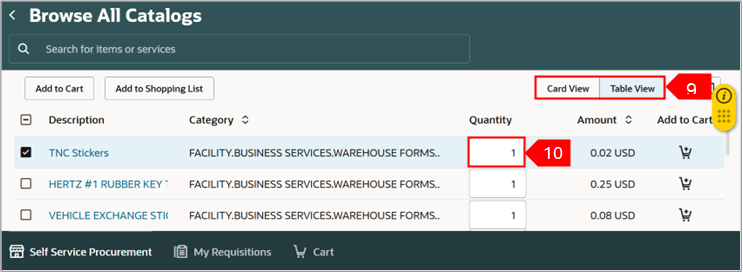
-
Select Add to Cart.
OR
-
Select Add to Cart icon (cart).
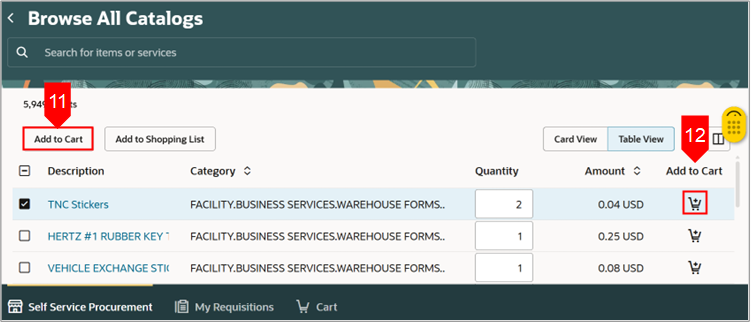
-
Select View cart.
OR
-
You can also select Cart to view the cart.
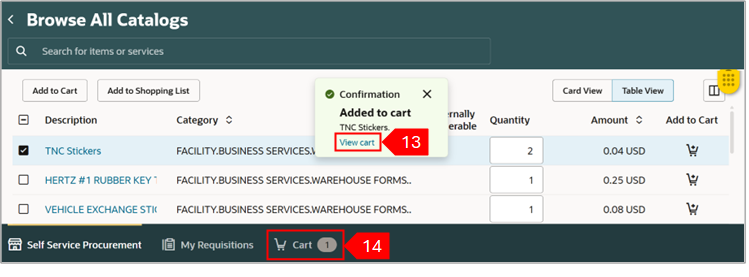
-
Select Edit icon (pencil) of Requisition summary to make header level changes.

-
Enter the details in the relevant fields. Review or edit the details for each line. Update the requester if ordering for someone else, always update the requested delivery date, when necessary, add notes and attachments for back up.
-
Select Update.
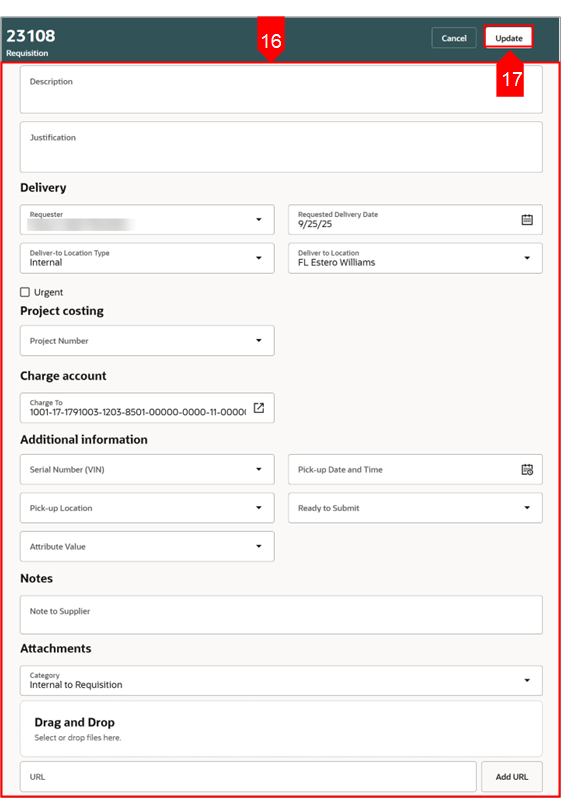
-
Select the Edit icon (pencil) at line level to make changes at line level
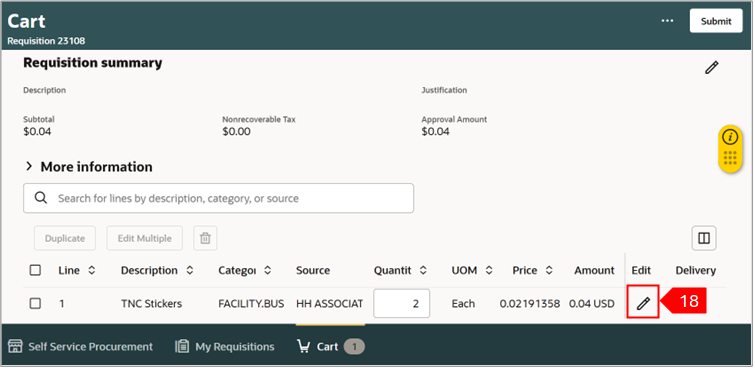
-
Enter the details in the relevant fields.
-
Select Update
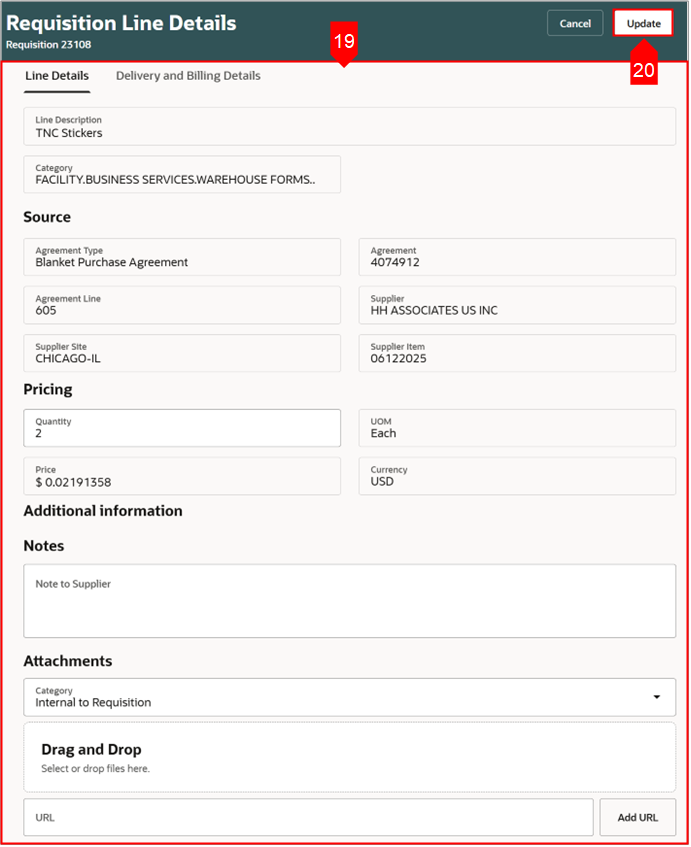
-
Enter the details in the relevant fields.
-
Confirm the requester name, deliver to location (country must match BU or PO will fail), update the default requested delivery date to an estimated delivery date.
-
If multiple lines, use the multiple line update check box or individually review each line..
-
-
Select Update.
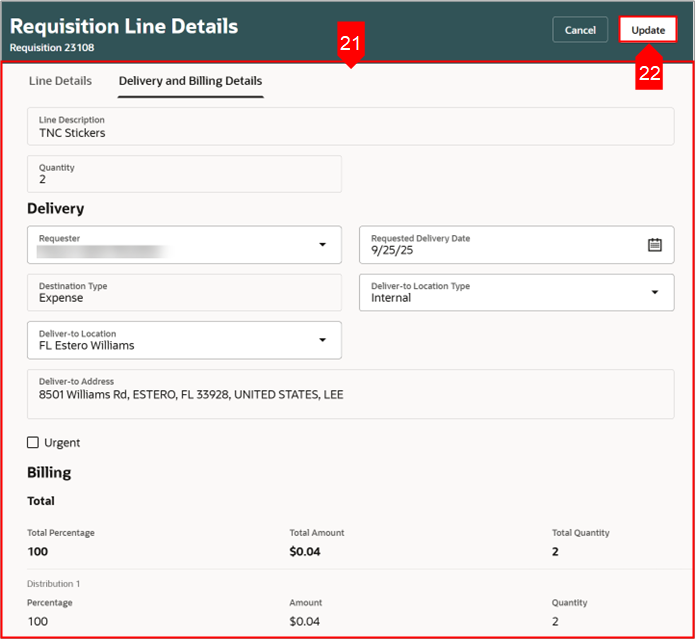
23. Select Submit.
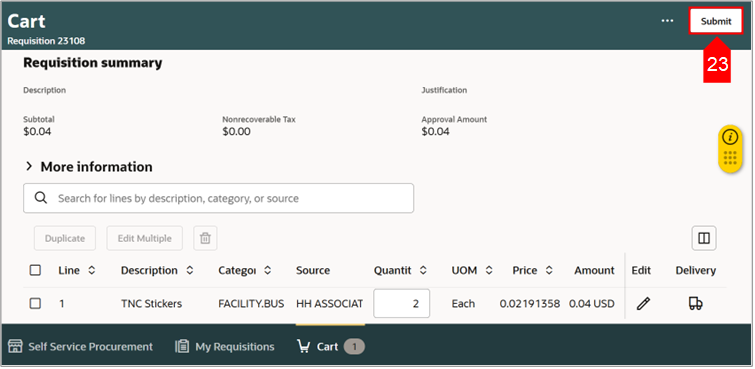
-
You can select View requisition to view the requisition.
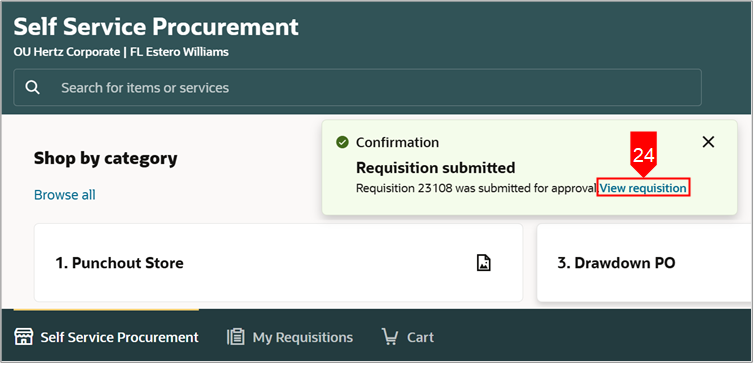
-
View the status of the requisition under My recent requisitions.
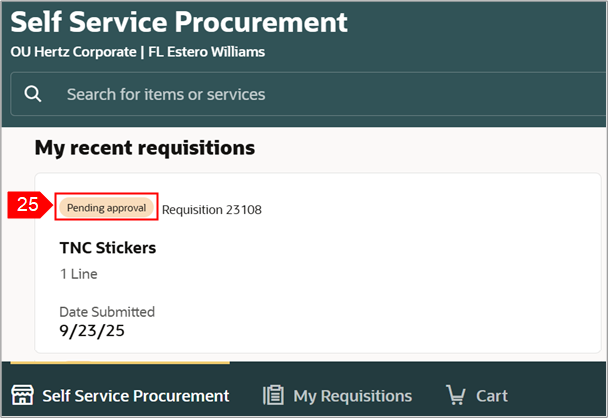
This completes the Create a Local Catalog Based Requisition process.
Note: see attachment to download a copy of this guide.





