 24
24
Create/withdraw/edit CO as a preparer for single line & multi-line PR. We can also create a CO for multi-distribution PR (with more than one charge account).
Add notes and attachments on the CO while editing it
Cancel the pending CO
View approvers and add additional approvers on a CO
Edit the unit price/qty on the CO as per the PR type
Options to add or delete a line. Delete will only be available for new lines.
Create and edit a PO, with a pending change order.
Locate the PO, select the ellipsis (3 dots) select edit or view details from the menu.
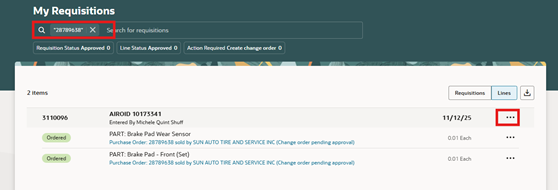
This example shows a PO pending a change order

An alert will pop you are about to withdraw change order pending approval.

Select the pencil icon to edit every line and/ or sub tab: Schedules and Distributions.

Once the pencil icon is selected for the line, available boxes to make changes will show editable selections.
Click the check mark when done, save submit.

Select the plus + sign to add a line.

Complete the mandatory fields, select the check mark. Or if you click elsewhere on the page this activates the check mark.

To update requester name, requested delivery date or charge accounts, use the schedule or distribution tabs.
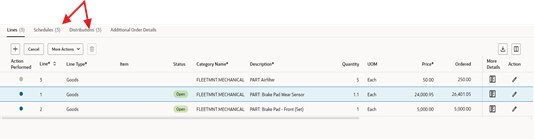
Select the tab e.g. Schedule, click on the pencil, add the requested delivery date.
NOTE: an open box does not appear, this section is grey, but you can update it.

Select the tab: e.g. Distributions, click on the pencil icon, update the requester name.
NOTE: this section is grey but does have a menu arrow. Type in part of the first last name and select.

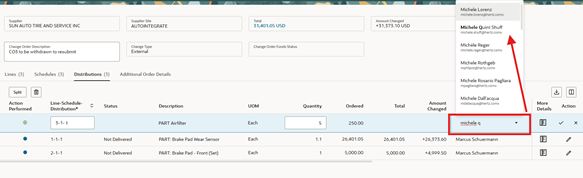
Select More Details to add supplier notes and attachments

Additional functions are available for the line. Hi-lite the line, if icon is greyed out, the selection is not available.
Cancel is not available for line 3, but delete (trash can) is available, as this is a new line
.
Cancel is available for line #2 but delete (trash can) is not.
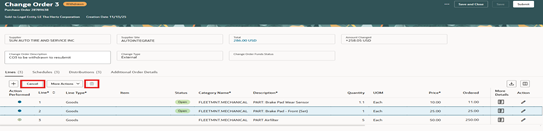
When finalizing the change, use the ellipsis (3 dots) to view menu choices. Validate will check the changes to confirm if errors are present.
View approvers to check the approvals required. View change details to look updates, cancel change order.
Cancel would cancel the PO. NOTE: if receipts or invoices are applied this not allowed.
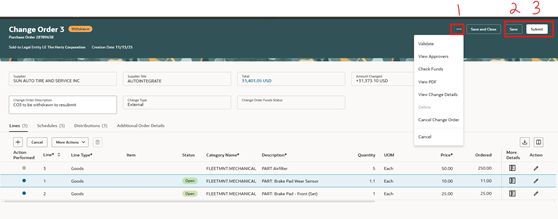
Approvers view. Add approver is available as with a new requisition.
Approver name must be hi-lited, select add approver

Add approver first last name, select where to place their name, check box FYI for notifications.
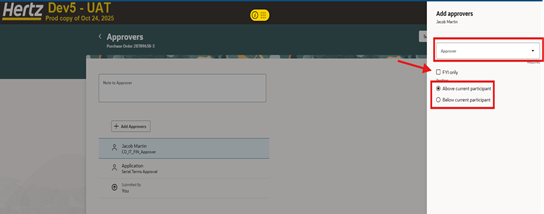
Once you select SAVE, the change amounts will be visible

Once submitted the order will show pending approval
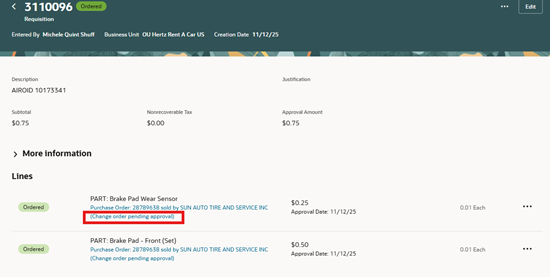
Editing a PO with multiple distributions
Select ellipsis, select edit or if you reassigned select view details.

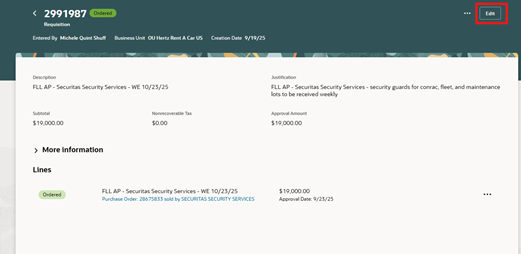
Enter the change reason, select Edit.

Go to the distribution tab, select pencil icon for the line to update
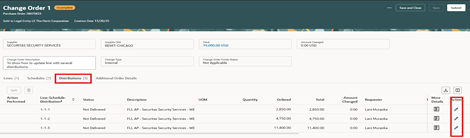
You can edit the amount (quantity or ordered) depending on type.
To edit the charge account segments, add you cursor into the segment to update.
In this example, updating the department, when part of the 4 digits is removed, a pop up will show available departments based on the selection.
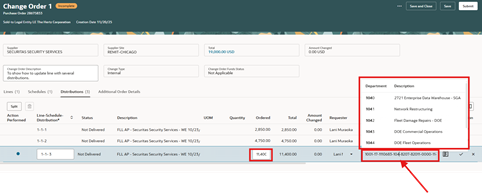
Or you can use search for combinations

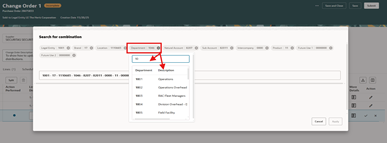
If the account segment is not approved or if invoices are applied, an error automatically populates or if you select the ellipse, Validate.
Make the correction if you cannot entered the original details and Save, Select Delete, this will remove the incomplete change order.


Split is available to add additional charge accounts. Edit line to split.

Add the amount to split from distribution 3, go to the charge account segment and update.
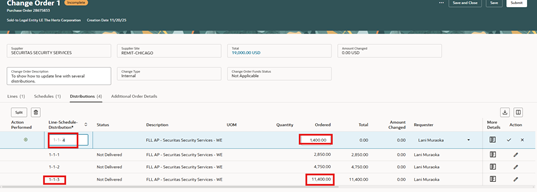
After updating the new distribution line # 4, go back to #3 to lower the amount. Select Save
. 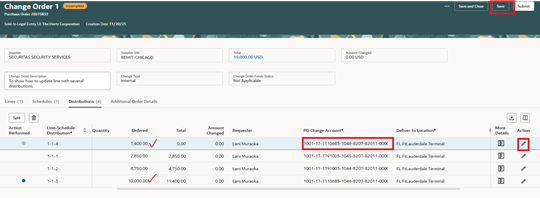

See attached Word doc to download





